Adobe Premier Short-cuts
Space bar = Pause and play ▶️ + ⏸️
Arrow keys = L & R , advance back or forward, hold both and playback in slow-motion
Ctrl/Command for Mac (Z, X, C, V) = Undo, Cut, Copy, Paste
No Ctrl (V, C) = arrow tool, Cut razor
+ & - = Zoom on timeline
I & O = In & Out of a clip In = start, Out = end
K = play
L = speed
J = slow/backwards
Home = beginning of timeline
Back Space = deletes one clip
Here is the piece of footage alongside the audio, all cameras were recording audio so we could directly drag the media source in. After dragging the source I set the input time to 10:00:00:00. To play the clip I had to press space bar and to pause press it again. Also I used K to stop the clip when I sped it up using L. After I had this footage I implemented other cameras such as ones that focused on the drummer.
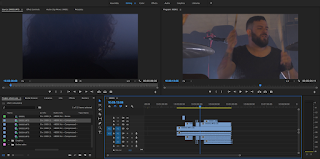
Here I have two different cameras shown in the program. One in the source and one in the program which is my final edit. I was mid way through playback and at that moment my clip flipped to the drummer. As shown the audio is in sync. To check the playback I used the L key to rapidly go through the play back to save time. The K key would stop the play back. I also used + and - to zoom in on the timeline so I can cut more accurately.
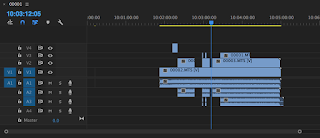
I decided to make several cuts in the edit so the camera doesn't lie on one point the whole time. Using the Cut tool (C) I was able to remove parts of the visuals.
This feature of adobe premiere is very useful as you can line the audio together with ''Synchronize''. It matches the audio peaks with each other so it plays at the same time. This allowed me to cut the visuals of other cameras and keep the audio in sync.
Arrow keys = L & R , advance back or forward, hold both and playback in slow-motion
Ctrl/Command for Mac (Z, X, C, V) = Undo, Cut, Copy, Paste
No Ctrl (V, C) = arrow tool, Cut razor
+ & - = Zoom on timeline
I & O = In & Out of a clip In = start, Out = end
K = play
L = speed
J = slow/backwards
Home = beginning of timeline
Back Space = deletes one clip
Here is the piece of footage alongside the audio, all cameras were recording audio so we could directly drag the media source in. After dragging the source I set the input time to 10:00:00:00. To play the clip I had to press space bar and to pause press it again. Also I used K to stop the clip when I sped it up using L. After I had this footage I implemented other cameras such as ones that focused on the drummer.
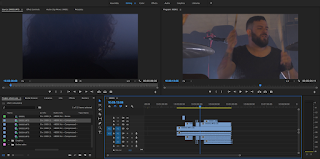
Here I have two different cameras shown in the program. One in the source and one in the program which is my final edit. I was mid way through playback and at that moment my clip flipped to the drummer. As shown the audio is in sync. To check the playback I used the L key to rapidly go through the play back to save time. The K key would stop the play back. I also used + and - to zoom in on the timeline so I can cut more accurately.
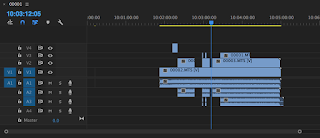
I decided to make several cuts in the edit so the camera doesn't lie on one point the whole time. Using the Cut tool (C) I was able to remove parts of the visuals.
This feature of adobe premiere is very useful as you can line the audio together with ''Synchronize''. It matches the audio peaks with each other so it plays at the same time. This allowed me to cut the visuals of other cameras and keep the audio in sync.


Comments
Post a Comment